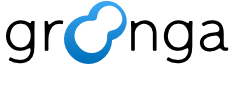7.14. Regular expression#
7.14.1. Summary#
Note
Regular expression support is an experimental feature.
Added in version 5.0.1.
Groonga supports pattern match by regular expression. Regular expression is widely used format to describe a pattern. Regular expression is useful to represent complex pattern.
In most cases, pattern match by regular expression is evaluated as sequential search. It’ll be slow for many records and many texts.
In some cases, pattern match by regular expression can be evaluated by index. It’s very fast rather than sequential search. Patterns that can be evaluated by index are described later.
Added in version 5.0.7: Groonga normalizes match target text by NormalizerAuto
normalizer when Groonga doesn’t use index for regular expression
search. It means that regular expression that has upper case such
as Groonga never match. Because NormalizerAuto
normalizer normalizes all alphabets to lower case. groonga
matches to both Groonga and groonga.
Why is match target text normalized? It’s for increasing index
search-able patterns. If Groonga doesn’t normalize match target
text, you need to write complex regular expression such as
[Dd][Ii][Ss][Kk] and (?i)disk for case-insensitive match.
Groonga can’t use index against complex regular expression.
If you write disk regular expression for case-insensitive
match, Groonga can search the pattern with index. It’s fast.
By full text search normally, Groonga normalize search keywords using the normalizer specified in a lexicon. By using regular expression search, Groonga doesn’t normalize search keywords. Because the regular expression has specified meaning in uppercase and lowercase.
So, if you regular expression search that doesn’t use the index, we suggest that use normalize command to normalize search keywords before a search. By using normalize command, you don’t have to need to think about how to normalize search keywords.
You may feel the behavior is strange. But fast search based on this behavior will help you.
There are many regular expression syntaxes. Groonga uses the same
syntax in Ruby. Because Groonga uses the same regular expression
engine as Ruby. The regular expression engine is Onigmo. Characteristic difference
with other regular expression syntax is ^ and $. The regular
expression syntax in Ruby, ^ means the beginning of line and $
means the end of line. ^ means the beginning of text and $
means the end of text in other most regular expression syntaxes. The regular
expression syntax in Ruby uses \A for the beginning of text and
\z for the end of text.
Added in version 5.0.6: Groonga uses multiline mode since 5.0.6. It means that .
matches on \n.
But it’s meaningless. Because \n is removed by
NormalizerAuto normalizer.
You can use regular expression in query and filter options of select command.
7.14.2. Usage#
Here are a schema definition and sample data to show usage. There is
only one table, Logs. Logs table has only message
column. Log messages are stored into the message column.
Execution example:
table_create Logs TABLE_NO_KEY
# [[0,1337566253.89858,0.000355720520019531],true]
column_create Logs message COLUMN_SCALAR Text
# [[0,1337566253.89858,0.000355720520019531],true]
load --table Logs
[
{"message": "host1:[error]: No memory"},
{"message": "host1:[warning]: Remained disk space is less than 30%"},
{"message": "host1:[error]: Disk full"},
{"message": "host2:[error]: No memory"},
{"message": "host2:[info]: Shutdown"}
]
# [[0,1337566253.89858,0.000355720520019531],5]
Here is an example that uses regular expression in
query. You need to use
${COLUMN}:~${REGULAR_EXPRESSION} syntax.
Execution example:
select Logs --query 'message:~"disk (space|full)"'
# [
# [
# 0,
# 1337566253.89858,
# 0.000355720520019531
# ],
# [
# [
# [
# 2
# ],
# [
# [
# "_id",
# "UInt32"
# ],
# [
# "message",
# "Text"
# ]
# ],
# [
# 2,
# "host1:[warning]: Remained disk space is less than 30%"
# ],
# [
# 3,
# "host1:[error]: Disk full"
# ]
# ]
# ]
# ]
Here is an example that uses regular expression in
filter. You need to use
${COLUMN} @~ ${REGULAR_EXPRESSION} syntax.
Execution example:
select Logs --filter 'message @~ "disk (space|full)"'
# [
# [
# 0,
# 1337566253.89858,
# 0.000355720520019531
# ],
# [
# [
# [
# 2
# ],
# [
# [
# "_id",
# "UInt32"
# ],
# [
# "message",
# "Text"
# ]
# ],
# [
# 2,
# "host1:[warning]: Remained disk space is less than 30%"
# ],
# [
# 3,
# "host1:[error]: Disk full"
# ]
# ]
# ]
# ]
7.14.3. Index#
Groonga can search records by regular expression with index. It’s very fast rather than sequential search.
But it doesn’t support all regular expression patterns. It supports only the following regular expression patterns. The patterns will be increased in the future.
Literal only pattern such as
diskThe begging of text and literal only pattern such as
\AdiskThe end of text and literal only pattern such as
disk\z
You need to create an index for fast regular expression search. Here are requirements of index:
Lexicon must be TABLE_PAT_KEY table.
Lexicon must use TokenRegexp tokenizer.
Index column must has
WITH_POSITIONflag.
Other configurations such as lexicon’s normalizer are optional. You can choose what you like. If you want to use case-insensitive search, use NormalizerAuto normalizer.
Here are recommended index definitions. In general, it’s reasonable index definitions.
Execution example:
table_create RegexpLexicon TABLE_PAT_KEY ShortText \
--default_tokenizer TokenRegexp \
--normalizer NormalizerAuto
# [[0,1337566253.89858,0.000355720520019531],true]
column_create RegexpLexicon logs_message_index \
COLUMN_INDEX|WITH_POSITION Logs message
# [[0,1337566253.89858,0.000355720520019531],true]
Now, you can use index for regular expression search. The following regular expression can be evaluated by index because it uses only “the beginning of text” and “literal”.
Execution example:
select Logs --query message:~\\\\Ahost1
# [
# [
# 0,
# 1337566253.89858,
# 0.000355720520019531
# ],
# [
# [
# [
# 3
# ],
# [
# [
# "_id",
# "UInt32"
# ],
# [
# "message",
# "Text"
# ]
# ],
# [
# 1,
# "host1:[error]: No memory"
# ],
# [
# 2,
# "host1:[warning]: Remained disk space is less than 30%"
# ],
# [
# 3,
# "host1:[error]: Disk full"
# ]
# ]
# ]
# ]
Here is an example that uses filter instead of query. It uses the same regular expression as the previous example.
Execution example:
select Logs --filter 'message @~ "\\\\Ahost1:"'
# [
# [
# 0,
# 1337566253.89858,
# 0.000355720520019531
# ],
# [
# [
# [
# 3
# ],
# [
# [
# "_id",
# "UInt32"
# ],
# [
# "message",
# "Text"
# ]
# ],
# [
# 1,
# "host1:[error]: No memory"
# ],
# [
# 2,
# "host1:[warning]: Remained disk space is less than 30%"
# ],
# [
# 3,
# "host1:[error]: Disk full"
# ]
# ]
# ]
# ]
\ escape will confuse you because there are some steps that
require escape between you and Groonga. Here are steps that require
\ escape:
Shell only when you pass Groonga command from command line the following:
% groonga /tmp/db select Logs --filter '"message @~ \"\\\\Ahost1:"\"'
--filter '"message @~ \"\\\\Ahost1:\""'is evaluated as the following two arguments by shell:
--filter
"message @~ \"\\\\Ahost1:\""Groonga command parser only when you pass Groonga command by command line style (
COMMAND ARG1_VALUE ARG2_VALUE ...) not HTTP path style (/d/COMMAND?ARG1_NAME=ARG1_VALUE&ARG2_NAME=ARG3_VALUE).
"message @~ \"\\\\Ahost1:\""is evaluated as the following value by Groonga command parser:
message @~ "\\Ahost1:"grn_expr parser.
\escape is required in both Query syntax and Script syntax.
"\\Ahost1:"string literal in script syntax is evaluated as the following value:
\Ahost1The value is evaluated as regular expression.
7.14.4. Syntax#
This section describes about only commonly used syntaxes. See Onigmo syntax documentation for other syntaxes and details.
7.14.4.1. Escape#
In regular expression, there are the following special characters:
\
|
(
)
[
]
.
*
+
?
{
}
^
$
If you want to write pattern that matches these special character as is, you need to escape them.
You can escape them by putting \ before special character. Here
are regular expressions that match special character itself:
\\
\|
\(
\)
\[
\]
\.
\*
\+
\?
\{
\}
\^
\$
Execution example:
select Logs --filter 'message @~ "warning|info"'
# [
# [
# 0,
# 1337566253.89858,
# 0.000355720520019531
# ],
# [
# [
# [
# 2
# ],
# [
# [
# "_id",
# "UInt32"
# ],
# [
# "message",
# "Text"
# ]
# ],
# [
# 2,
# "host1:[warning]: Remained disk space is less than 30%"
# ],
# [
# 5,
# "host2:[info]: Shutdown"
# ]
# ]
# ]
# ]
If your regular expression doesn’t work as you expected, confirm that some special characters are used without escaping.
7.14.4.2. Choice#
Choice syntax is A|B. The regular expression matches when either
A pattern or B pattern is matched.
Execution example:
select Logs --filter 'message @~ "warning|info"'
# [
# [
# 0,
# 1337566253.89858,
# 0.000355720520019531
# ],
# [
# [
# [
# 2
# ],
# [
# [
# "_id",
# "UInt32"
# ],
# [
# "message",
# "Text"
# ]
# ],
# [
# 2,
# "host1:[warning]: Remained disk space is less than 30%"
# ],
# [
# 5,
# "host2:[info]: Shutdown"
# ]
# ]
# ]
# ]
Caution
Regular expression that uses this syntax can’t be evaluated by index.
7.14.4.3. Group#
Group syntax is (...). Group provides the following features:
Back reference
Scope reducing
You can refer matched groups by \n (n is the group number)
syntax. For example, e(r)\1o\1 matches error. Because \1
is replaced with match result (r) of the first group (r).
Execution example:
select Logs --filter 'message @~ "e(r)\\\\1o\\\\1"'
# [
# [
# 0,
# 1337566253.89858,
# 0.000355720520019531
# ],
# [
# [
# [
# 3
# ],
# [
# [
# "_id",
# "UInt32"
# ],
# [
# "message",
# "Text"
# ]
# ],
# [
# 1,
# "host1:[error]: No memory"
# ],
# [
# 3,
# "host1:[error]: Disk full"
# ],
# [
# 4,
# "host2:[error]: No memory"
# ]
# ]
# ]
# ]
You can also use more powerful back reference features. See “8. Back reference” section in Onigmo documentation for details.
Group syntax reduces scope. For example, \[(warning|info)\]
reduces choice syntax scope. The regular expression matches
[warning] and [info].
Execution example:
select Logs --filter 'message @~ "\\\\[(warning|info)\\\\]"'
# [
# [
# 0,
# 1337566253.89858,
# 0.000355720520019531
# ],
# [
# [
# [
# 2
# ],
# [
# [
# "_id",
# "UInt32"
# ],
# [
# "message",
# "Text"
# ]
# ],
# [
# 2,
# "host1:[warning]: Remained disk space is less than 30%"
# ],
# [
# 5,
# "host2:[info]: Shutdown"
# ]
# ]
# ]
# ]
You can also use more powerful group related features. See “7. Extended groups” section in Onigmo documentation for details.
Caution
Regular expression that uses this syntax can’t be evaluated by index.
7.14.4.4. Character class#
Character class syntax is [...]. Character class is useful to
specify multiple characters to be matched.
For example, [12] matches 1 or 2.
Execution example:
select Logs --filter 'message @~ "host[12]"'
# [
# [
# 0,
# 1337566253.89858,
# 0.000355720520019531
# ],
# [
# [
# [
# 5
# ],
# [
# [
# "_id",
# "UInt32"
# ],
# [
# "message",
# "Text"
# ]
# ],
# [
# 1,
# "host1:[error]: No memory"
# ],
# [
# 2,
# "host1:[warning]: Remained disk space is less than 30%"
# ],
# [
# 3,
# "host1:[error]: Disk full"
# ],
# [
# 4,
# "host2:[error]: No memory"
# ],
# [
# 5,
# "host2:[info]: Shutdown"
# ]
# ]
# ]
# ]
You can specify characters by range. For example, [0-9] matches
one digit.
Execution example:
select Logs --filter 'message @~ "[0-9][0-9]%"'
# [
# [
# 0,
# 1337566253.89858,
# 0.000355720520019531
# ],
# [
# [
# [
# 1
# ],
# [
# [
# "_id",
# "UInt32"
# ],
# [
# "message",
# "Text"
# ]
# ],
# [
# 2,
# "host1:[warning]: Remained disk space is less than 30%"
# ]
# ]
# ]
# ]
You can also use more powerful character class related features. See “6. Character class” section in Onigmo documentation for details.
Caution
Regular expression that uses this syntax can’t be evaluated by index.
7.14.4.5. Anchor#
There are the following commonly used anchor syntaxes. Some anchors can be evaluated by index.
Anchor |
Description |
Index ready |
|---|---|---|
|
The beginning of line |
- |
|
The end of line |
- |
|
The beginning of text |
✓ |
|
The end of text |
✓ |
Here is an example that uses \z.
Execution example:
select Logs --filter 'message @~ "%\\\\z"'
# [
# [
# 0,
# 1337566253.89858,
# 0.000355720520019531
# ],
# [
# [
# [
# 1
# ],
# [
# [
# "_id",
# "UInt32"
# ],
# [
# "message",
# "Text"
# ]
# ],
# [
# 2,
# "host1:[warning]: Remained disk space is less than 30%"
# ]
# ]
# ]
# ]
You can also use more anchors. See “5. Anchors” section in Onigmo documentation for details.
Caution
Regular expression that uses this syntax except \A and \z
can’t be evaluated by index.
7.14.4.6. Quantifier#
There are the following commonly used quantifier syntaxes.
Quantifier |
Description |
|---|---|
|
0 or 1 time |
|
0 or more times |
|
1 or more times |
For example, er+or matches error, errror and so on.
Execution example:
select Logs --filter 'message @~ "er+or"'
# [
# [
# 0,
# 1337566253.89858,
# 0.000355720520019531
# ],
# [
# [
# [
# 3
# ],
# [
# [
# "_id",
# "UInt32"
# ],
# [
# "message",
# "Text"
# ]
# ],
# [
# 1,
# "host1:[error]: No memory"
# ],
# [
# 3,
# "host1:[error]: Disk full"
# ],
# [
# 4,
# "host2:[error]: No memory"
# ]
# ]
# ]
# ]
You can also use more quantifiers. See “4. Quantifier” section in Onigmo documentation for details.
Caution
Regular expression that uses this syntax can’t be evaluated by index.
7.14.4.7. Others#
There are more syntaxes. If you’re interested in them, see Onigmo documentation for details. You may be interested in “character type” and “character” syntaxes.