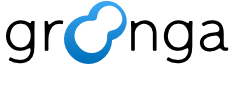12.2.1. Introduction#
This document outlines the procedures for writing, generating, and managing Groonga’s documentation. By following the steps below, you can contribute to enhancing and updating Groonga’s documentation.
12.2.1.1. How to fork and clone Groonga repository#
Contributing to Groonga’s documentation begins with forking and cloning the Groonga repository. These actions are essential first steps that enable personal modifications and experimentation in your personal repository. And also, it enables you to submit them as your contributions to the Groonga repository. Follow these steps.
Go to groonga/groonga on GitHub
Click the
Forkbutton to create a copy of the repositoryClone your Groonga repository with the following command
% git clone --recursive git@github.com:${YOUR_GITHUB_ACCOUNT}/groonga.git
12.2.1.2. Install dependent software#
Groonga uses Sphinx as documentation tool.
Here are command lines to install Sphinx.
Debian GNU/Linux, Ubuntu:
% ./setup.sh
% sudo pip install -r doc/requirements.txt
% (cd doc && bundle install)
AlmaLinux, Fedora:
% sudo dnf install -y python-pip gettext
% sudo pip install -r doc/requirements.txt
% (cd doc && bundle install)
macOS:
% brew bundle
% export PATH=$(brew --prefix gettext)/bin:$PATH
% pip install -r doc/requirements.txt
% (cd doc && bundle install)
12.2.1.3. Run cmake with --preset=doc#
Groonga disables documentation generation by default. You need to
enable it explicitly by adding --preset=doc option to
cmake:
% cmake -S . -B ../groonga.doc --preset=doc
Now, your Groonga build is documentation ready.
12.2.1.4. Generate HTML#
You can generate HTML by the following command:
% cmake --build ../groonga.doc
You can find generated HTML documentation at ../groonga.doc/doc/en/html/.
12.2.1.5. How to edit documentation#
The Groonga documentation is written in reStructuredText (.rst) or Markdown (.md) . These files are located in the doc/source.
Each page of the documentation corresponds to a .rst file or a .md file. By modifying the corresponding file, you can edit the target document.
For Example, if you want to edit this Introduction page, you should edit the doc/source/contribution/documentation/introduction.rst file.
Please find the file you wish to edit and make your changes.
12.2.1.6. How to add a new documentation#
If you want to add a new documentation, you need to add the new documentation into doc/files.am and doc/files.cmake by the following command lines.
$ cmake -S . -B ../groonga.doc --preset=doc
$ cmake --build ../groonga.doc
$ ninja doc_update_files -C ../groonga.doc
Note that you need to commit not only the new documentation but also doc/files.am and doc/files.cmake in this case.
12.2.1.7. Preview changes on HTML files#
You can preview your documentation changes in your browser in HTML format. Follow these two steps.
Generate the HTML files with your changes
Preview the generated HTML files in your Web browser
12.2.1.7.1. Generate the HTML files with your changes#
Use the following command to generate HTML files that reflect your changes. The generated files will be located in ../groonga.doc/doc/en/html/. Each file corresponds to a .rst or .md file:
% cmake --build ../groonga.doc
12.2.1.7.2. Preview the generated HTML files in your Web browser#
Open the generated file in your Web browser to preview your changes. For example, if you have edited this Introduction page, you can preview it by the following command:
% open ../groonga.doc/doc/en/html/contribution/documentation/introduction.html
12.2.1.8. Send patch#
You can submit your patch to the Groonga repository on GitHub via a pull request. Feel free to send a pull request by following two steps.
Prepare your pull request
Submit your pull request
12.2.1.8.1. Prepare your pull request#
Ensure your changes are committed and then push your changes to your fork repository on GitHub. Follow these commands:
% git switch -c your-working-branch
% git add doc
% git commit -m 'Describe your works here'
% git push origin your-working-branch
12.2.1.8.2. Submit your pull request#
Now you’re ready to submit a pull request to the upstream Groonga repository. Follow these steps:
Go to your fork repository on GitHub
Click the
Compare & pull requestbuttonMake sure your changes are reflected
Click the
Create Pull Requestbutton and send your pull request
12.2.1.9. Optional: Translate documentation#
This is an optional step.
After editing and previewing the Groonga documentation, the next step is to translate the documents to make them accessible to a wider range of Groonga community users. Translating into languages other than English ensures that non-English speakers can also understand the Groonga documentation. Follow these steps to translate Groonga documentation.
Translate the documentation in
.edit.pofilesReflect translations to
.pofilesPreview translations on HTML files
12.2.1.9.1. Translate the documentation in .edit.po files#
Use the following command to generate .edit.po files, which are translation files, corresponding to your changes. The generated files will be located in ../groonga.doc/doc/locale/${LANGUAGE}/LC_MESSAGES. Each file corresponds to a .rst or .md file. Please add your translations to .edit.po files:
% cmake --build ../groonga.doc
For example, if you have edited the Introduction page and want to add Japanese translations, update this ../groonga.doc/doc/ja/LC_MESSAGES/contribution/documentation/introduction.edit.po file.
Caution
Please do not modify the .rst or .md files while adding translations to the .edit.po files.
Editing .rst or .md files without first reflecting the translations in .po files will result in the loss of those translations.
If you want to edit .rst or .md files, ensure you first reflect your translations in .po files.
The method to reflect translations will be introduced in the next step.
12.2.1.9.2. Reflect translations to .po files#
After adding your translations to the .edit.po files, the next step is to reflect these translations to the .po files. .po files are the finalized translation files. These .po files are located in doc/locale/${LANGUAGE}/LC_MESSAGES. Each file corresponds to a .rst or .md file. If you want to edit your translations, edit the corresponding .edit.po file and then reflect your changes to the .po file.
To reflect translations from the .edit.po files to the .po files, use the following command:
% cmake --build ../groonga.doc
For example, if you have added Japanese translations about the Introduction page and then execute the command above, your translations will be reflected to /doc/locale/ja/LC_MESSAGES/contribution/documentation/introduction.po file.
Note
Actually, the command to generate translation .edit.po files is the same as the one used for reflecting translations.
Therefore, there’s no need to memorize different commands for generating translation files and reflecting the translations.
12.2.1.9.3. Preview translations on HTML files#
You can preview your translations in your Web browser in HTML format. The step for reflecting translations into .po files also generates the corresponding HTML files. These files are located in ../groonga.doc/doc/${LANGUAGE}/html/. Each file corresponds to a .rst or .md file. Open the generated HTML file in your Web browser to review your translations.
For example, to preview the Japanese translation of the Introduction page, use the following command:
% open ../groonga.doc/doc/ja/html/contribution/documentation/introduction.html
If the translations seem correct after preview, please send a patch. For more information on this process, see the Send patch